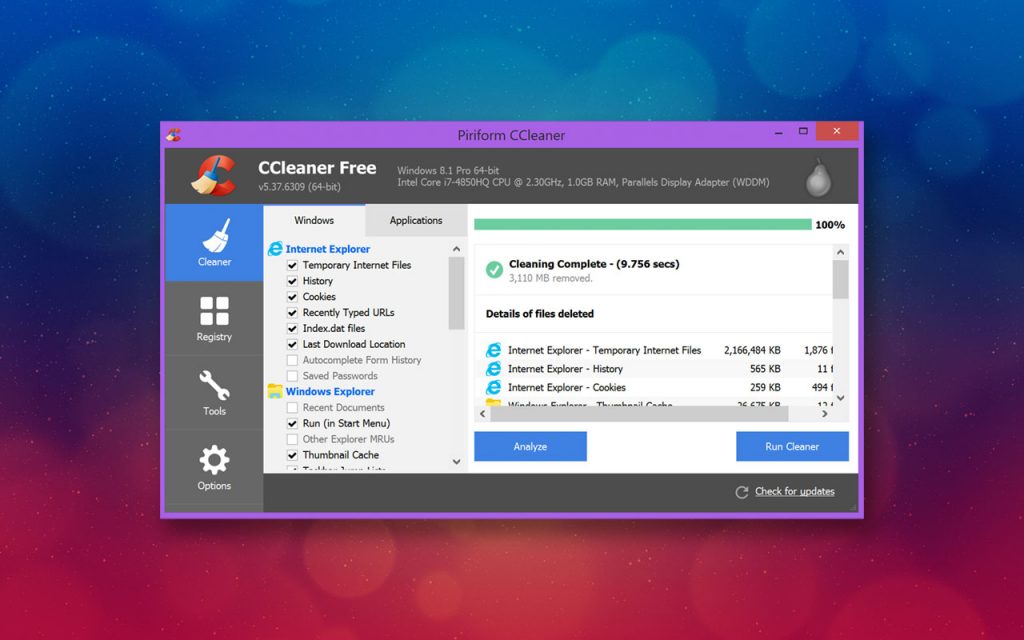CCleaner is a wonderful utility program that anyone who runs any version of Windows on their PC – be it Windows XP, 7, or Windows 10 – ought to have within their reach. Not only is it free of charge to install but also comes without the usual junk files and annoying spyware bugs that are synonymous with conventional free-to-download programs.
That aside, here’s how to make the best of this innovative software after successfully installing it on your machine.
Don’t have CCleaner already? Download CCleaner today and see what it can do for your aging desktop to help it run faster.
Select the Files that CCleaner Removes and What to Overlook
After the initial analysis following a cleaning scan, CCleaner will (by default) identify a bunch of data and types of files to delete. However, not each of these documents and files is worth cleaning out regularly. For instance, as much as the computer’s browser cache takes up a substantial part of your Random Access Memory, the cache makes it easier and faster to access sites that you may have visited in the past. Therefore, clearing it every so often would prove to be more detrimental than useful. Fortunately, you can configure your CCleaner to skip ‘delete browser information’ every time you run it to remove unnecessary files from your PC. After all, removing this info is barely worth the little system memory saved afterward.
Remove all the Context Menu and Startup Items
As expected, having too many context menu and startup items when launching the program will progressively slow down the computer. Furthermore, a messy and littered context menu is actually more frustrating than resourceful or helpful.
Again, you can tweak your CCleaner ‘customize’ tab to change this. Just head to the ‘Tools’ tab and choose the ‘Startup’ submenu item. Here, you will few a full collection of all startup programs that are under ‘Windows’ plus ‘Context Menu’ tabs next to the ‘Scheduled Tasks.’ Just click on any entry to unselect it from the start-up launch. After this, you will notice that the application runs faster and smoother.
Increase your Hard Drive’s Available Space by Permanent Deletion
A majority of people don’t realize this, but a file will still linger around (for a while) in the hard drive even after its performance. The reason being; Windows tends to mark the spot where the date was previously stored until new information is overwritten on it. If anything, with the right software tool, you can recover any file that you have mistakenly deleted from your drive.
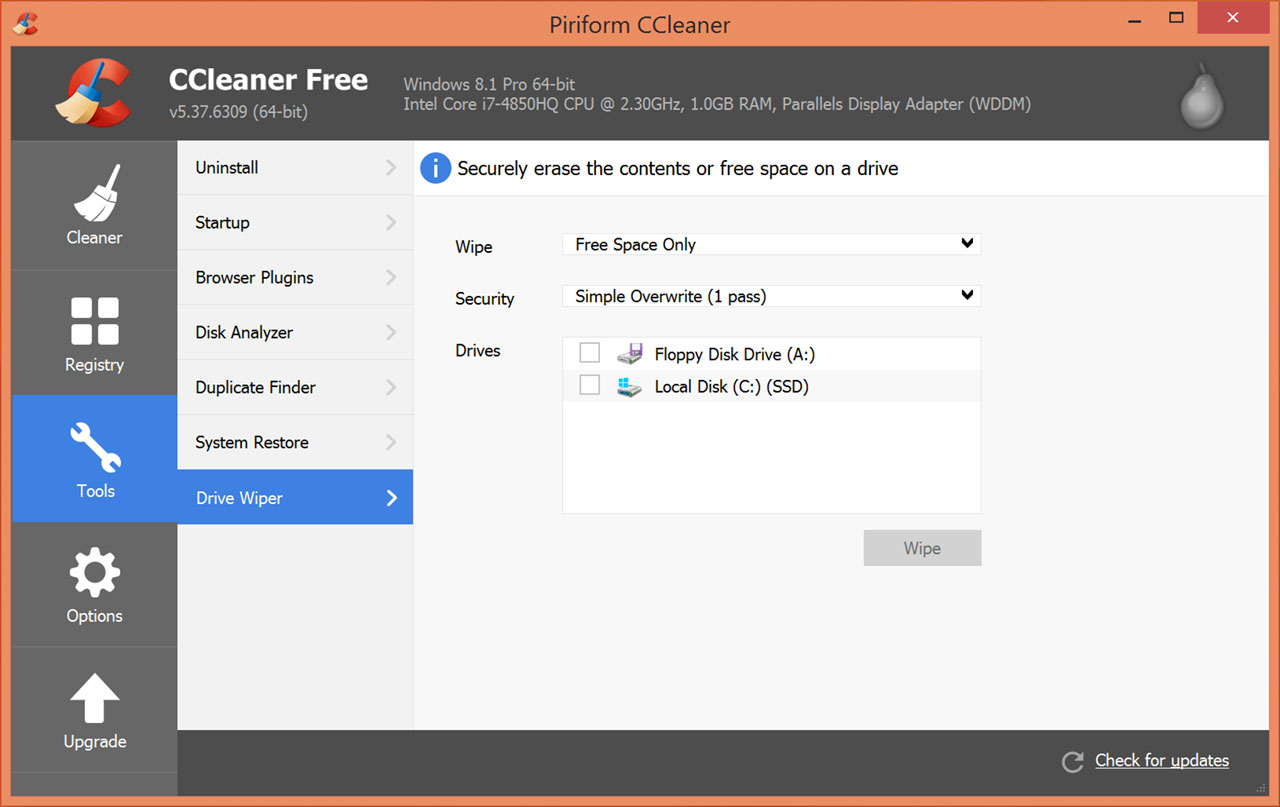
Nonetheless, CCleaner has a tool which one can use to securely and completely erase information from their computer’s hard drive such it is virtually irrecoverable by others. Access ‘Tools’ then go to ‘Driver Wiper’ to launch it. Under ‘Wipe,’ proceed to ‘Free Space Only’ and run a ‘Simple Overwrite’ to clear the drive thoroughly. This way, you will have effectively prevented any previously deleted contents from ever being recovered without necessarily affecting any existing files on the drive.
Reserving Your Important Cookies for Easier Access in the Future
Cookies are some of the computer files that CCleaner removes when deleting or clearing browser information. But a complete and permanent deletion of cookies means that you will have to keep logging back to your social and email accounts every time after running CCleaner. This is not only unnecessary, to begin with, but also highly inconvenient. Go to ‘Options’ then ‘Cookies’ in your CCleaner menu tab to correct this anomaly.
Analyze Your Available Disk Space Accurately
Sure, you might know the exact size of available memory space present on the various drives of your computer but do you really know the precise contents of the ‘used’ memory? Chances are, there is a ton of unnecessary installed programs and old files that you barely use that have taken up a bulk of your PC solid state memory. CCleaner helps you get rid of these through its elite disk usage visualization feature that comes built in the program by default.
To check this out, head to ‘Tools’ then down to ‘Disk Analyzer’ and specify the type of files that you’d wish to view/delete in the analysis. After a few moments, a tab pops up that shows the list of all files that are clogging up your PC. It is also easy to view and delete them at this juncture to free up your computer’s available working memory space.
Is CCleaner Safe?
Piriform’s CCleaner was recently in the news, and not in a good way. Hackers infiltrated the company’s servers and hid malware in the product for at least a month. Millions of CCleaner users were affected. Fortunately, the problem was discovered and the distribution files were cleaned. However, to make sure your system is free of malware, you should run a current and reputable malware and virus scanner and make sure you’re running the latest version of CCleaner.